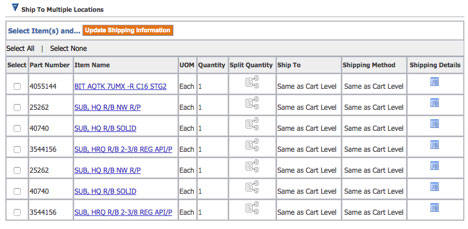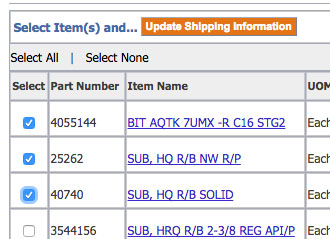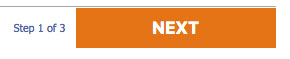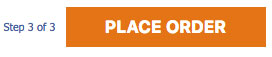My Drill Store: Checkout Step-By-Step
Checking out your order involves three steps:
- Shipping
- Billing and Payment
- Review and Place Order
When you are finished shopping, click on the Cart () link on the top menu to review your cart details. On the Cart Details page, you may make quantity adjustments or delete items you do not wish to purchase.
Cart Details
Besides beginning the checkout process of your order, there are more actions you may take on the Cart Details Page. You may update the quantity of an item, check warehouse availability in your region, or remove an item. When you are finished with reviewing items in your cart, click CHECKOUT. You are now at the first step of the checkout process.
Step 1: Checkout: Shipping Information
The Ship To information will automatically populate from the profile information entered in your company’s profile. Once you have verified your Ship To information, choose your shipping method. The options are Air, Ocean, Ground, or Customer Pickup. You may also add in any shipping or packing instructions as well as a request date for your order. Ship To Multiple Locations 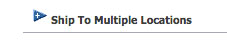
Select the desired parts to ship to a different location, and click on Update Shipping Information.
A page with the items you selected will appear, along with Ship To and Shipping Details to fill out below. Click the Default from: drop-down, and Cart Shipping Information. From here you may click the Change button next to the Ship To Address and choose the address you wish to ship the selected items to. Once you have finished adding the next address, click Select. Choose a Shipping Method, and fill in any Shipping Details necessary, and click Apply. You will be returned to the Shipping Information step of the Checkout process. Click Next.
STEP 2: CHECKOUT: BILLING AND PAYMENT INFORMATION
Bill To
In the Bill To field, the Bill To Customer, Bill To Contact, and Bill To Address field will be pre-populated with information from your company account. If your account has multiple Bill To addresses, click the Select button next to the Bill To Address. Choose from the list, or perform a search by Country and View by either Contact’s Addresses or Customer’s Addresses.
Payment
A PO Number is required to continue the checkout process. Enter your PO Number in the field.
Terms and Conditions
In order to continue the checkout process, you must click the check box affirming you have read and agreed to the Boart Longyear Terms and Conditions. When you are finished reviewing your Billing and Payment information, click Next to review and place your order.
Step 3: Checkout: Review and Place Order
In the last step of the checkout process, your full order is presented to review. You may click the Back button at any time to make changes, or you may update information on this page. Note: While you can update the quantity of any item in your cart, you cannot remove them on this page. If you need to remove an item, click the Cart link on the top of the page and make your revisions. Then repeat steps 1-3 to checkout. When you are satisfied with the information on your order, click Place Order. A confirmation page will appear with your order number. Please print this page and keep it for your records.
Soon after the confirmation appears, you will receive a sales order acknowledgment to the email listed in your account. A Customer Service Representative assigned to your account will also receive and review an acknowledgment of your order. Note: The Customer Service Representative may make possible changes to your order such as:
- Changing order quantity to correct bundle quantities (rods)
- Shipping method
- Add shipping charges
Your Customer Service Representative will contact you to confirm your order and any changes they have made.